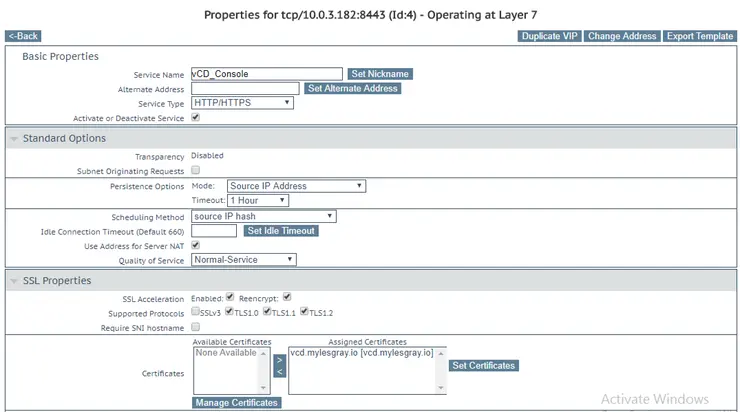I was recently rebuilding part of my lab infrastructure, and as part of it, I wanted to migrate my vCD cells from two IPs each to a single IP (as this feature was added in vCD 8.10 ↗) for both the web UI and the console proxy.
It simplifies provisioning, potential routing problems, and load-balancer configuration by having a single IP but separate ports for each service. Adding both services to a single IP is not new, Tomas Fjota wrote about it here ↗, however, there was some detail missing from his article to allow it to work behind a load-balancer.
So, first up I am going to assume you already have both your vCD cells up and operational as from the install guide. Now we are going to quiesce the cells and shut them down:
cd /opt/vmware/vcloud-director/bin/
./cell-management-tool -u administrator cell --quiesce true
./cell-management-tool -u administrator cell --shutdown
Now we need to edit the global.properties file:
nano /opt/vmware/vcloud-director/etc/global.properties
In here we will change the existing lines:
vcloud.cell.ip.primary = 10.0.3.229
consoleproxy.host.https = 10.0.3.231
To the same IP as each other:
vcloud.cell.ip.primary = 10.0.3.229
consoleproxy.host.https = 10.0.3.229
And add the following to the bottom of the file (insert your external load-balanced address for the last property):
consoleproxy.port.https = 8443
vcloud.http.port.standard = 80
vcloud.http.port.ssl = 443
consoleproxy.external.address = vcd-prx.mylesgray.io:8443
You might be wondering about the consoleproxy.external.address property, you can set the console address in the vCD UI - so why add it here, right? Because if you try to add it in the UI, you get this error:

However, if we add it in our global.properties file, then restart the cells we can avoid the UI based checks, the cell will start up and bind the console proxy to this port.
Startup the cells again:
service vmware-vcd start
You should see two ports bound to the same address if you run netstat:
[root@vcd01 ~]# netstat -tlpn | grep java | grep 443
tcp 0 0 ::ffff:10.0.3.229:8443 :::* LISTEN 16190/java
tcp 0 0 ::ffff:10.0.3.229:443 :::* LISTEN 16190/java
If you check in the UI, it will now list the console proxy address as what we put in global.properties, even though the UI would not let us do this:

Now, if you log in as a tenant and launch a console, then right click anywhere and hit “Inspect” you should see the console calls to the WebSocket on TCP/8443 as we configured:

A final note on load-balancer configuration across cells - I run a Kemp LB and have two separate virtual services running, one for each port. Both services were required to be in L7 SSL-offload/termination mode and were configured to re-encrypt traffic to the backend cells for console proxy sessions to establish successfully:

Also noteworthy, HTTP headers cannot be used for session persistence on the console proxy virtual service as these are raw TCP streams, not HTTPS/HTTP. Attempting to use HTTP headers for session persistence or traffic redirection will cause the TCP socket establishment to fail.
Why not follow @mylesagray on Twitter ↗ for more like this!