I’ve been playing with cloud platforms quite a lot recently, and in particular Juju ↗’s way of operations caught my particular attention.
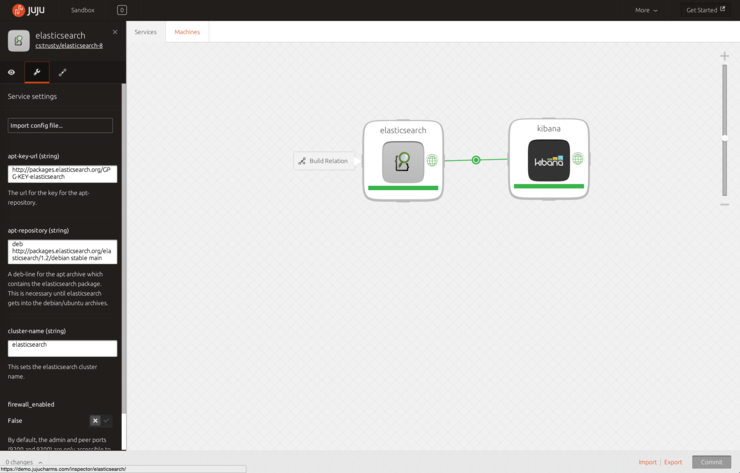
It has a very impressive feature set ↗ and makes deploying and linking “canned” apps very simple, whether you are using public, private or hybrid cloud instances.
I wanted to set Juju up with minimal fuss to give it a quick spin, obviously deploying OpenStack etc is a little more involved for a simple POC than I would have liked and using AWS/Azure/HP Cloud/MAAS was just way overkill.
Luckily, there is a very nice dev environment manager for OSX and Windows by the name of Vagrant ↗, it can run on VirtualBox ↗ (the “normal” installation method) or VMware Workstation/Fusion if you pay a $79 license, as it’s a POC i’m cool with using VirtualBox.
Vagrant lets you spin up *nix “boxes” with services etc preconfigured with simple commands like:
vagrant up hashicorp/precise32
The above will spin you up a Ubuntu 12.04 LTS “Precise” x86 instance, pretty cool.
So, to get the ball rolling, for this deployment we have 2x pieces of software to install:
Run through the installer for each on your respective OS (very straight forward so I won’t document).
I like to create a new directory for Vagrant under my Documents folder:
cd Documents/
mkdir Vagrant
cd Vagrant/
To gain access to the machines created by Juju later (in a separate subnet accessible by the Juju VM) we should install sshuttle which is a VPN over SSH program, i’m on OSX so I use the package manager brew.sh ↗ to install it:
brew install sshuttle
On Windows you need to install the node.js ↗ binary for Windows then run:
npm install sshuttle
Ubuntu has a pre-built dev/test environment for Juju as a cloud image:
vagrant box add JujuBox http://cloud-images.ubuntu.com/vagrant/trusty/trusty-server-cloudimg-amd64-juju-vagrant-disk1.box
This will download and install an Ubuntu cloud image as a vagrant instance with juju pre-installed. Now we need to init this instance:
vagrant init JujuBox
vagrant up
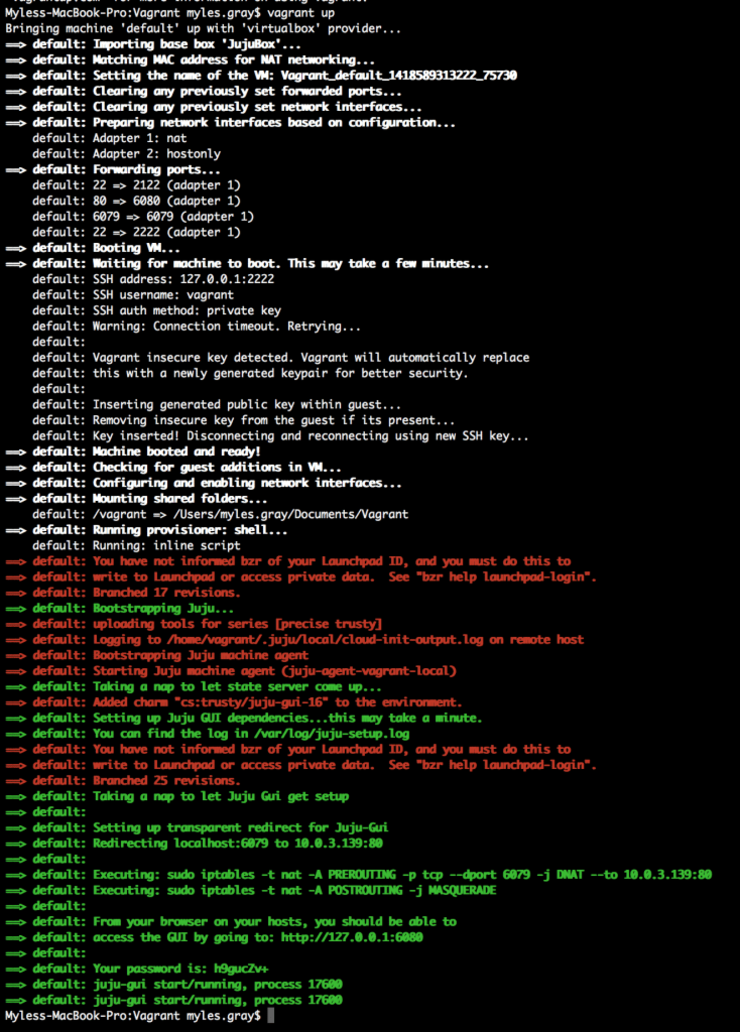
Once it is spun up you can access the Juju GUI via: http://127.0.0.1:6080/ ↗, deploy charms etc - Just to test I deployed the “WordPress” charm:
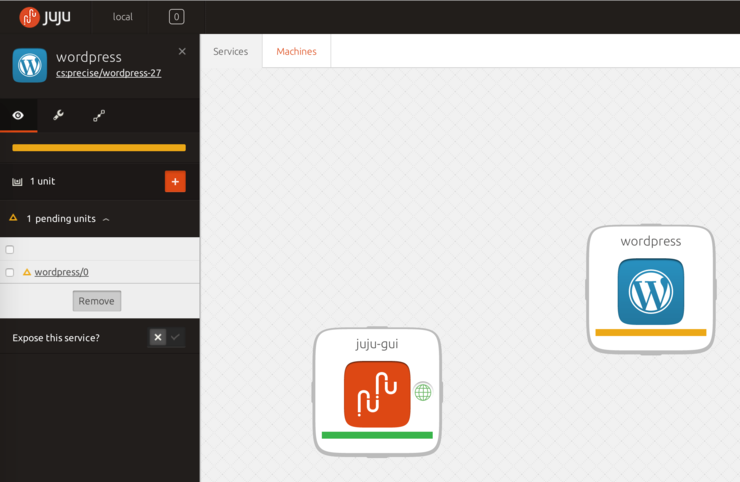
The box created will use an address in the 10.0.3.0/24 range as this is the range LXC uses to assign DHCP addresses. So I will use sshuttle to create a VPN over SSH to this network (password for machine is vagrant):
sshuttle -r vagrant@localhost:2222 10.0.3.0/24
Now I can browse to my newly created WordPress instance through its ip specified by Juju:
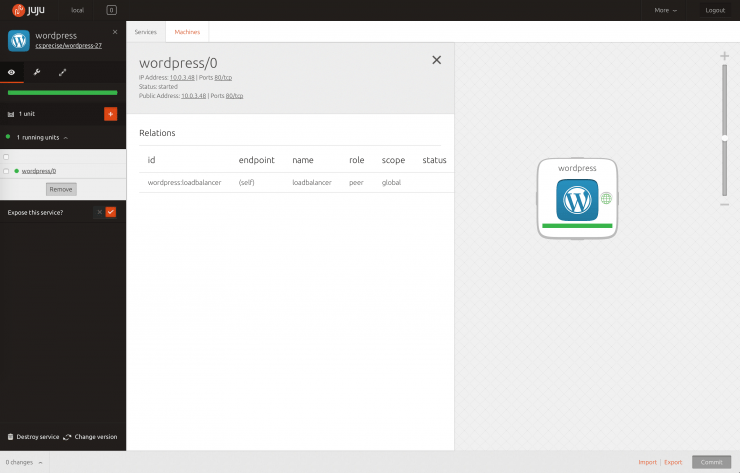
Why not follow @mylesagray on Twitter ↗ for more like this!