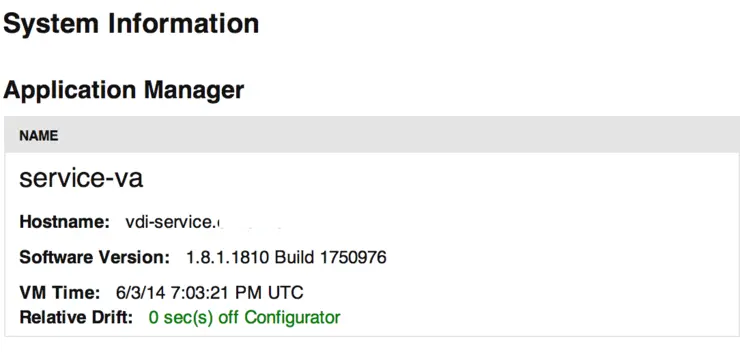It’s fairly straight forward to update your Horizon Workspace vApp to the latest (this is an out-of-hours update due to downtime):
Back up your vApp
Ensure all VAs have connectivity to
vapp-updates.vmware.comon port80Log into your
configurator-vaCLI with the root password you set up initiallyRun the following command to check for update:
/usr/local/horizon/lib/menu/updatemgr.hzn check
It should come back after checking all other appliances in the vApp with something like this:
vdi-configurator:~ # /usr/local/horizon/lib/menu/updatemgr.hzn check
Checking for updates, this can take up to 5 minutes.
..
checking connector-va 192.168.xxx.xxx
checking data-va 192.168.xxx.xxx
checking gateway-va 192.168.xxx.xxx
checking service-va 192.168.xxx.xxx
Current version: 1.8.1.1810
Update version available: none
Individual VM versions:
configurator-va: 1.8.1.1810
connector-va: 1.8.0.1800 (Needs update)
data-va: 1.8.0.1800 (Needs update)
gateway-va: 1.8.0.1800 (Needs update)
service-va: 1.8.0.1800 (Needs update)
Some VMs are out of date.
Run update to bring them up to the current version.
Run the following to update your VAs:
/usr/local/horizon/lib/menu/updatemgr.hzn update
It will run through and update all VAs:
Checking for updates, this can take up to 5 minutes.
..
checking connector-va 192.168.xxx.xxx
checking data-va 192.168.xxx.xxx
checking gateway-va 192.168.xxx.xxx
checking service-va 192.168.xxx.xxx
Updating out of date VMs to version: 1.8.1.1810
Running preupdate -c
Running preupdate -c connector-va CONNECTOR vdi-connector.xxxxx.xx 192.168.xxx.xxx
Update connector-va to 1.8.1.1810
Running postupdate -c connector-va CONNECTOR vdi-connector.xxxxx.xx 192.168.xxx.xxx
postupdate.hzn rebuilding connector-va manifest file
ssh -oBatchMode=yes -o StrictHostKeyChecking=no -i /home/configurator/.ssh/id_rsa -q configurator@192.168.xxx.xxx sudo /usr/local/horizon/scripts/updfix.hzn /home/configurator/manifest-installed.save /opt/vmware/var/lib/vami/update/data/info/manifest-installed.xml 1.8.1.1810 1752346
version=1.8.1.1810 fullversion=1.8.1.1810 Build 1752346
Running preupdate -c data-va DATA vdi-data.xxxxx.xx 192.168.xxx.xxx
Update data-va to 1.8.1.1810
[continues until all VAs updated...]
This takes some time, so just keep an eye on the ssh output and wait for this and you’ll be ready to go:
Running postupdate -c
updateMobilemoduleIfEnabled
Check your https://[configurator-va-address]/cfg/system to make sure all the software versions match the updated version you saw earlier in the CLI when you checked for updates.
That’s all there is to it, the update does take some time but is a straightforward procedure as long as you check the pre-requisites thoroughly.
Why not follow @mylesagray on Twitter ↗ for more like this!