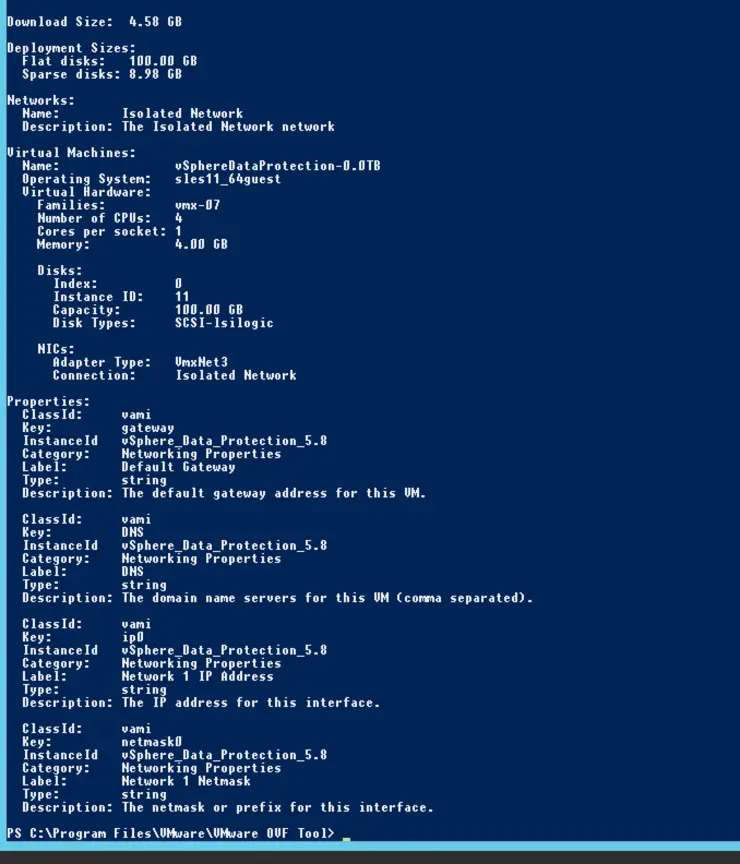I had recently come across the need to deploy an OVA file remotely and didn’t want to have to upload the file over VPN to the destination vCenter, the solution is to install OVFTool ↗ on a server that has local access to the vCenter and deploy it using the following syntax:
ovftool.exe --acceptAllEulas -ds="[DATASTORE NAME HERE]" --net:"NAME OF OVA NETWORK"="NAME OF PORT GROUP" --prop:[PROPNAME]=[Value] \path\to\appliance.ova vi://vcsa.domain.com/DatacenterName/host/ClusterName
The easiest way to get a list of objects you must reference for --net and --prop values is by running (in this example I am testing a vSphere Data Protection 5.8 0 .ova):
ovftool.exe \path\to\appliance.ova
You will receive an output similar to the below:
Download Size: 4.58 GB
Deployment Sizes:
Flat disks: 100.00 GB
Sparse disks: 8.98 GB
Networks:
Name: Isolated Network
Description: The Isolated Network network
Virtual Machines:
Name: vSphereDataProtection-0.0TB
Operating System: sles11_64guest
Virtual Hardware:
Families: vmx-07
Number of CPUs: 4
Cores per socket: 1
Memory: 4.00 GB
Disks:
Index: 0
Instance ID: 11
Capacity: 100.00 GB
Disk Types: SCSI-lsilogic
NICs:
Adapter Type: VmxNet3
Connection: Isolated Network
Properties:
ClassId: vami
Key: gateway
InstanceId vSphere_Data_Protection_5.8
Category: Networking Properties
Label: Default Gateway
Type: string
Description: The default gateway address for this VM.
ClassId: vami
Key: DNS
InstanceId vSphere_Data_Protection_5.8
Category: Networking Properties
Label: DNS
Type: string
Description: The domain name servers for this VM (comma
ClassId: vami
Key: ip0
InstanceId vSphere_Data_Protection_5.8
Category: Networking Properties
Label: Network 1 IP Address
Type: string
Description: The IP address for this interface.
ClassId: vami
Key: netmask0
InstanceId vSphere_Data_Protection_5.8
Category: Networking Properties
Label: Network 1 Netmask
Type: string
Description: The netmask or prefix for this interface.
We are interested in a few key items from the above:
NICs:
Adapter Type: VmxNet3
**Connection: Isolated Network**
Our --net command would look like this for the above trigger:
--net:"Isolated Network"="{Port Group}"
Where {Port Group} is the name of your vSwitch Port Group you wish to assign the appliance to.
From the Properties section in the output we can see there 4 --prop triggers we are interested in - our --prop triggers would be constructed of 3 variables from each of the Properties sections:
ClassIDKeyInstanceID
each --prop trigger is constructed like so:
--prop:{ClassID}.{Key}.{InstanceID}={Value}
If we take Default Gateway as an example it would be constructed like so:
--prop:vami.gateway.vSphere_Data_Protection_5.8=10.0.0.1
You will of course chain the --prop triggers one after another in the command line.
Given an example datacenter our fully constructed ovftool.exe deployment command would look like this:
ovftool.exe --acceptAllEulas -ds="datastore1" \
--net:"Isolated Network"="DMZ" \
--prop:"vami.gateway.vSphere_Data_Protection_5.8"="10.0.2.1" \
--prop:"vami.DNS.vSphere_Data_Protection_5.8"="10.0.1.254" \
--prop:"vami.ip0.vSphere_Data_Protection_5.8"="10.0.2.150" \
--prop:"vami.netmask0.vSphere_Data_Protection_5.8"="255.255.255.0" \
\\nas\data\nfs\VMWare\vSphereDataProtection-5.8.ova \
vi://vcsa.domain.com/datacentername/host/clustername
Enter username and password (in URL safe mode - substitute special characters like / or ! for %2F or %21)
Deploy will run and show progress in CLI and vCenter
Why not follow @mylesagray on Twitter ↗ for more like this!