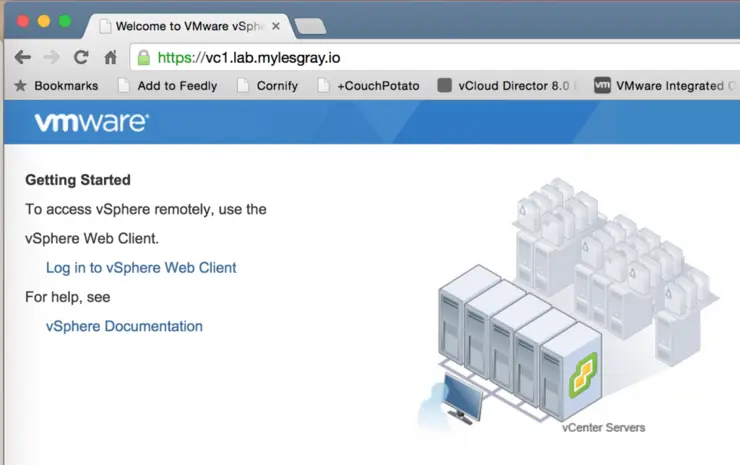Creating signed certs for vCenter has never been easy, with the new release of 6.0 though this has changed somewhat, there is a built in certificate manager that allows you to import a CA (say Microsoft AD) cert and key to have VMCA sign it’s own certs with and make them trusted.
First thing, we need to set up an AD cert template for vSphere 6.0, that’s in my article here.
Next, log in to your vCenter Server Appliance as root and enter:
shell.set --enabled True
shell
This will get us access to the VCSA underlying OS CLI
Create a directory to store our csr and key:
mkdir /root/SSLCerts
Next we will need to launch the certificate manager, execute:
/usr/lib/vmware-vmca/bin/certificate-manager
You will see a display like so:
_ _ _ _ _ _ _ _ _ _ _ _ _ _ _ _ _ _ _ _ _ _ _ _ _ _ _ _ _ _ _ _ _ _ _
| |
| *** Welcome to the vSphere 6.0 Certificate Manager *** |
| |
| -- Select Operation -- |
| |
| 1. Replace Machine SSL certificate with Custom Certificate |
| |
| 2. Replace VMCA Root certificate with Custom Signing |
| Certificate and replace all Certificates |
| |
| 3. Replace Machine SSL certificate with VMCA Certificate |
| |
| 4. Regenerate a new VMCA Root Certificate and |
| replace all certificates |
| |
| 5. Replace Solution user certificates with |
| Custom Certificate |
| |
| 6. Replace Solution user certificates with VMCA certificates |
| |
| 7. Revert last performed operation by re-publishing old |
| certificates |
| |
| 8. Reset all Certificates |
|_ _ _ _ _ _ _ _ _ _ _ _ _ _ _ _ _ _ _ _ _ _ _ _ _ _ _ _ _ _ _ _ _ _ _|
We are going to use option 1 to replace the machine_ssl cert an AD signed one.
You will now be prompted for your SSO user password (usually administrator@vsphere.local unless you’ve changed it during setup like me), so enter it.
No you’re going to be asked:
1. Generate Certificate Signing Request(s) and Key(s) for Machine SSL certificate
2. Import custom certificate(s) and key(s) to replace existing Machine SSL certificate
Option [1 or 2]: 1
We want to choose option 1 to generate the csr for signing by AD.
Choose an output directory (/root/SSLCerts created earlier).
Please provide a directory location to write the CSR(s) and PrivateKey(s) to:
Output directory path: /root/SSLCerts
2015-07-19T18:48:25.878Z Running command: ['/usr/lib/vmware-vmca/bin/certool', '--genkey', '--privkey', '/root/SSLCerts/machine_ssl.key', '--pubkey', '/tmp/pubkey.pub']
2015-07-19T18:48:26.144Z Done running command
2015-07-19T18:48:26.145Z Running command: ['/usr/lib/vmware-vmca/bin/certool', '--gencsrfromcert', '--privkey', '/root/SSLCerts/machine_ssl.key', '--cert', '/tmp/vecs_crt.crt', '--csrfile', '/root/SSLCerts/machine_ssl.csr']
2015-07-19T18:48:26.245Z Done running command
CSR generated at: /root/SSLCerts/machine_ssl.csr
As you can see the .csr was generated at: /root/SSLCerts/machine_ssl.csr so we will cat the output file (open another ssh session to the vc) to get the csr:
cd /root/SSLCerts/
cat machine_ssl.csr
Output will be in standard csr format:
vc1:~/SSLCerts # cat machine_ssl.csr
-----BEGIN CERTIFICATE REQUEST-----
{CSR HERE}
-----END CERTIFICATE REQUEST-----
Load up AD CertSvc (usually at: https://{DCnameorIP}/CertSrv/en-US/) and follow this procedure:
- Request Certificate
- Advanced Certificate Request
- Certificate Template: vSphere 6.0
- Paste the
csrin and clicksubmit.
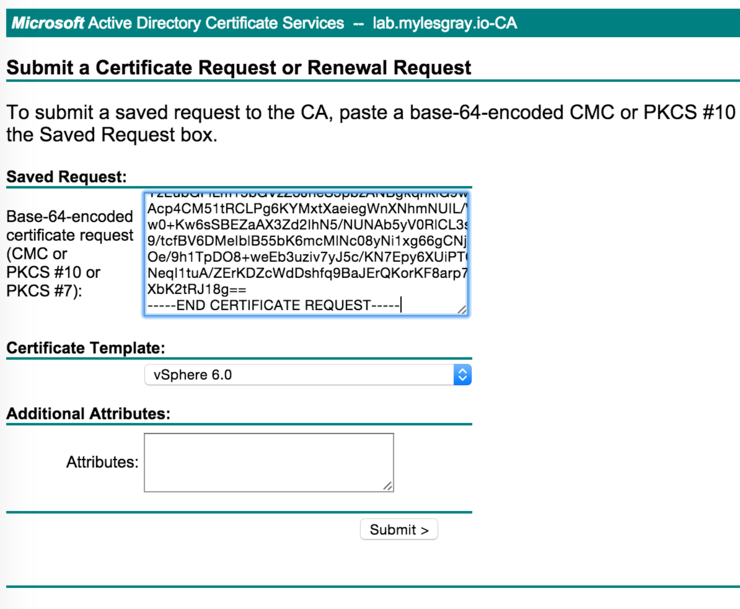
Next, download the certificate as Base 64 encoded (not the chain!).
Open the cert with notepad/sublime text or such and paste the content into a new file on the vcsa:
vi /root/SSLCerts/machine_ssl.cer
Put vi into insert mode:
i
Paste in the contents of the cer file, then hit Esc, write and quit the file:
:wq
Download the CA root certificate in Base 64 also and add it to another file, as above, called ca.cer.
You should now have 4 files in /root/SSLCerts/:
- ca.cer
- machine_ssl.cer
- machine_ssl.csr
- machine_ssl.key
Back in the first ssh session where certificate manager is running enter option 1 and enter the requested signed cert file paths:
1. Continue to importing Custom certificate(s) and key(s) for Machine SSL certificate
2. Exit certificate-manager
Option [1 or 2]: 1
Please provide valid custom certificate for Machine SSL.
File : /root/SSLCerts/machine_ssl.cer
Please provide valid custom key for Machine SSL.
File : /root/SSLCerts/machine_ssl.key
Please provide the signing certificate of the Machine SSL certificate
File : /root/SSLCerts/ca.cer
You are going to replace Machine SSL cert using custom cert
Continue operation : Option[Y/N] ? : y
Status : 100% Completed [All tasks completed successfully]
And we’re done!
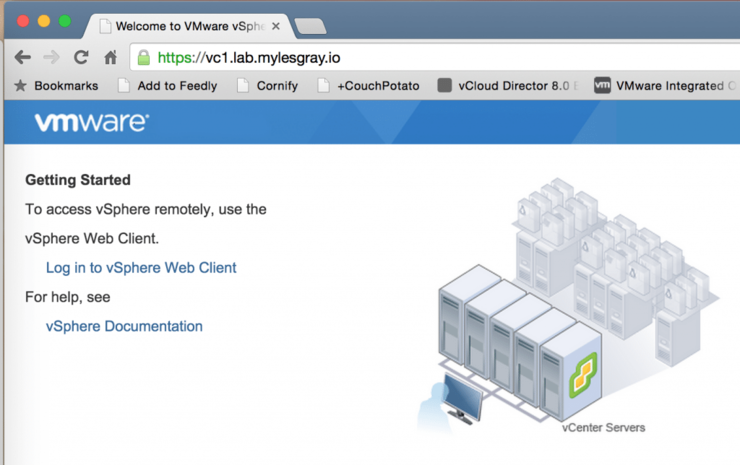
References:
Why not follow @mylesagray on Twitter ↗ for more like this!